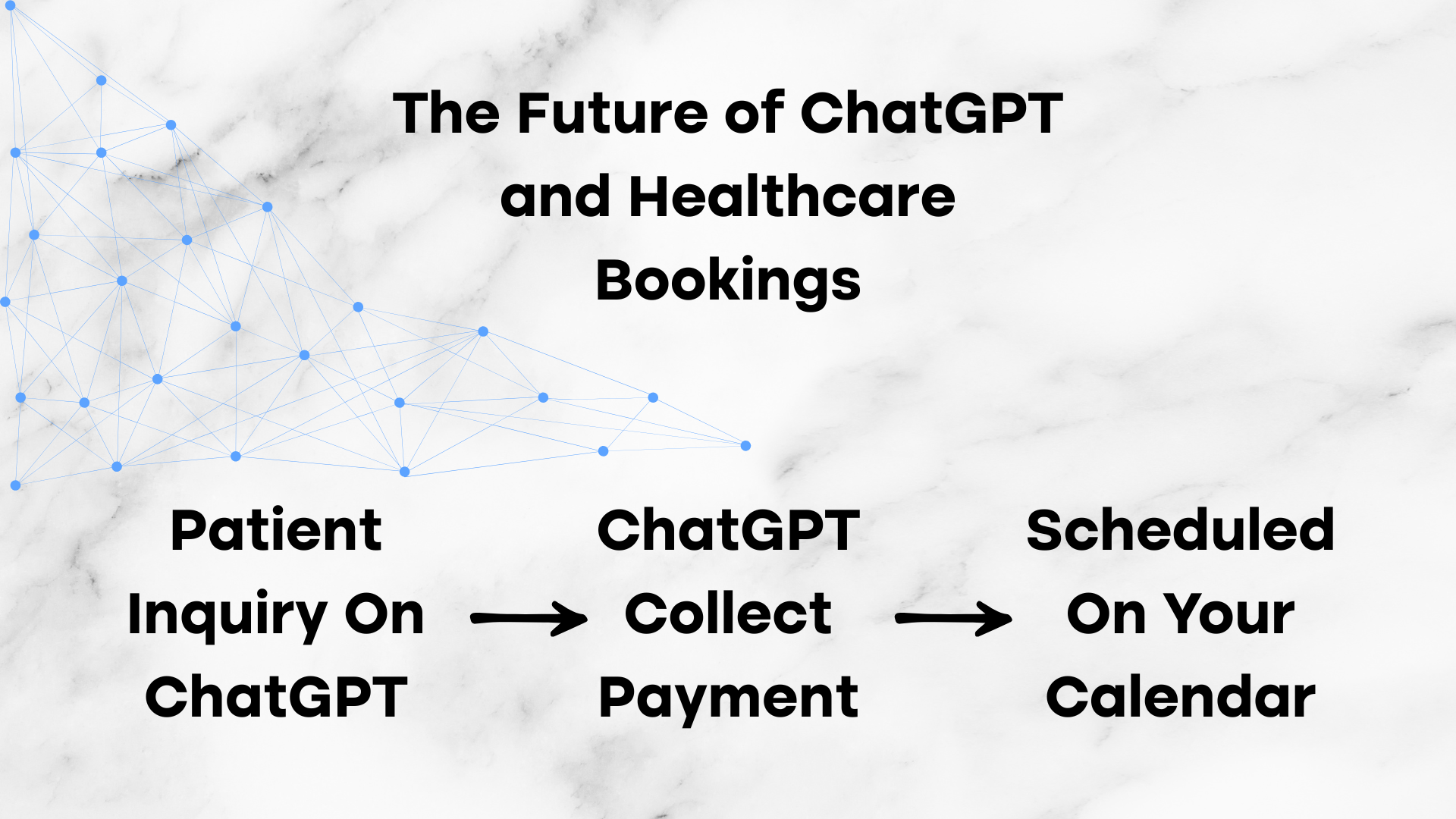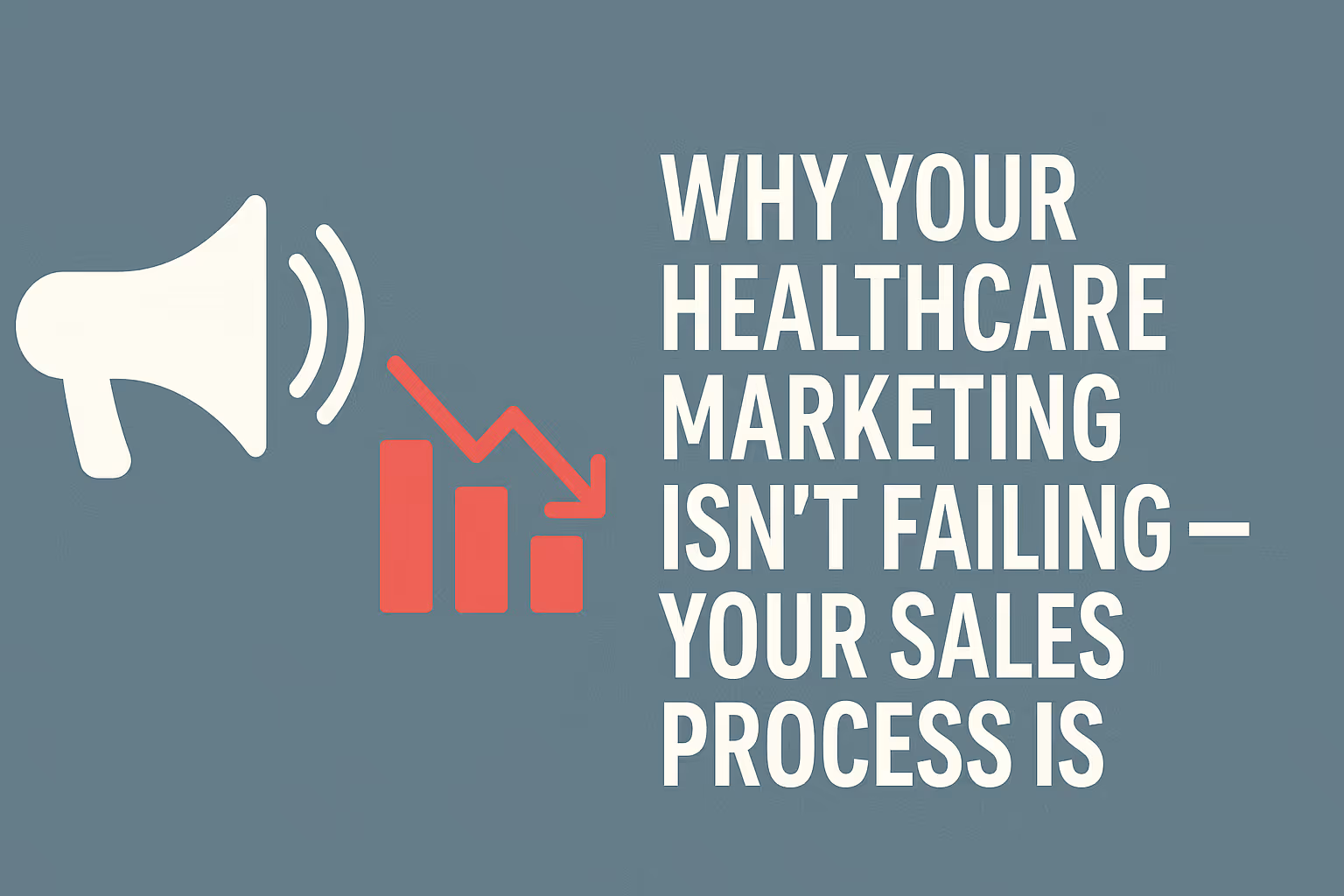Read more Articles
Keep up to date with medspa marketing strategies.

For most healthcare businesses, webhooks represent a technical milestone. They’re the bridge between software tools, automating everything from patient intake to SMS follow-ups. But setting up the webhook is only half the battle. The real power comes from mapping that data accurately into your CRM, marketing platform, or automation tool — something that trips up most users the moment raw data starts flowing.
If you’ve made it as far as generating webhook responses, congratulations. You’re ahead of 95% of users still stuck wondering why their systems don’t “talk” to each other. But until that data is correctly mapped to your workflows, it will still not work. In this guide, we’ll walk through how to interpret your webhook payload, map it to usable contact records or actions, and ensure the automation fires exactly when it should.
Before mapping anything, confirm that the webhook you created is actually firing at the right time and sending the expected data. If your trigger is a form submission, test by filling out the form with dummy data. If the webhook is set up to activate on an appointment being booked, book one through your platform (like Optimantra or your scheduling system).
You should be able to view the raw webhook data from within your integration tool. Zapier, for example, lets you click into your Webhook Trigger and view “Recent Runs” to see exactly what data was received. In Go High Level, this would appear under Workflow Executions. The key here is validating not just that a response was triggered — but that it includes the fields you’ll need, such as first name, email, phone, appointment date, or custom tags.
If you’re unsure whether your webhook setup is correct, read our detailed guide on setting up outbound Optimantra webhooks first.
Depending on the platform sending the webhook, the format of your payload might be crystal clear — or a chaotic block of nested JSON that feels impossible to decipher. Tools like Go High Level and Make.com are typically more user-friendly in surfacing these responses in a readable way. But regardless of platform, what you’re looking for are key-value pairs — like "email": "john@example.com" or "first_name": "John".
If your response is clean, mapping will be straightforward. But even if it isn’t, don’t panic. Just look for the fields you need and note their exact names — capitalization, underscores, and all. You’ll be using these in the next step.
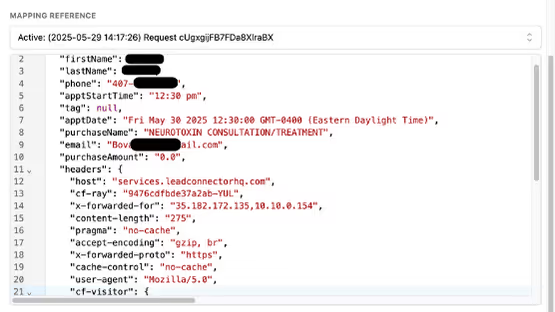
The next step is telling your system what to do with the data. If you’re using Go High Level, for instance, you’ll add a “Create Contact” step immediately after the Webhook trigger in your Workflow. This is where the contact record will be created using the incoming data fields.
In Zapier, the equivalent would be adding an “Action” step like “Create Lead in HubSpot” or “Create Row in Airtable.” The goal is the same: take the raw values from your webhook and convert them into structured data inside your CRM or database.
Once your action is in place, you’ll be prompted to map each field from the webhook payload into your CRM. For instance, if the webhook payload includes "email": "jane@example.com", you’ll map that to the Email field inside your CRM’s contact record.
Good integration platforms will pre-fill this for you — if the names match, the connection is often automatic. But double-check your mappings. A missed phone number or name field will lead to incomplete records, and no automation should ever be built on half-collected data.
To see what this looks like visually, view this
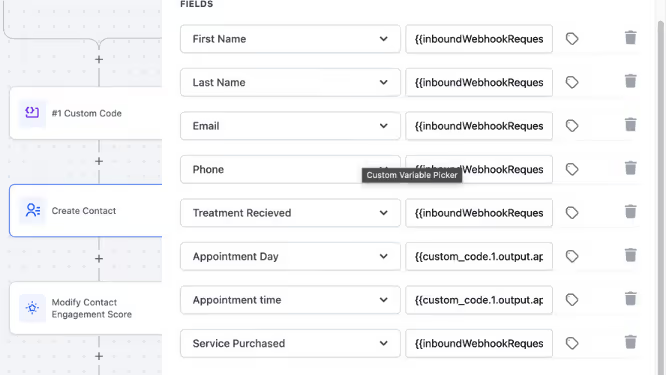
After mapping, run a final test. Go back to your original webhook trigger (form submission, appointment booking, etc.) and fire it again with new data. Within seconds, your CRM should show a new contact with all the relevant information accurately mapped.
This may seem redundant, but it’s the most important step. If your automation doesn’t fire correctly now, it won’t work when real patients are entering your funnel. Testing also helps you validate that conditional logic, workflows, and segmentation will behave as expected based on the data passed.
For healthcare marketers and medical practices, properly mapping webhook data does more than automate backend tasks — it accelerates patient acquisition and retention. Imagine a scenario where a lead books an appointment, and their data instantly:
All of this can happen in under 10 seconds — without any staff intervention.
This level of automation isn't just a convenience. In high-ticket and high-volume practices, it's a competitive advantage. According to research from Zapier’s community forum, properly mapping webhook data into CRMs like HubSpot or Salesforce leads to 3x faster follow-up and a 40% improvement in pipeline engagement.
You can also expand this into more advanced integrations — feeding data into analytics dashboards, syncing appointment history with Google Sheets, or dynamically adjusting ad audiences based on patient journey stage. That’s the kind of connectivity that top-performing clinics rely on.
Getting webhook data to land inside your CRM is only the beginning. The best healthcare marketing strategies don’t stop at data collection — they use it to personalize messaging, refine targeting, and trigger behavior-based automations. When done correctly, this makes your clinic feel seamless, responsive, and trustworthy in the eyes of every patient.
Mapping data isn’t glamorous. But when your entire marketing engine relies on precision, it’s the single most important step to get right. If you need help building an end-to-end system that uses your EHR, CRM, and marketing automation tools in sync, reach out to our team at Nexamed. We specialize in creating healthcare marketing pipelines that convert — because the tech only matters if it drives revenue.
We build predictable patient acquisition systems that deliver real, trackable ROI for medspas.
Keep up to date with medspa marketing strategies.