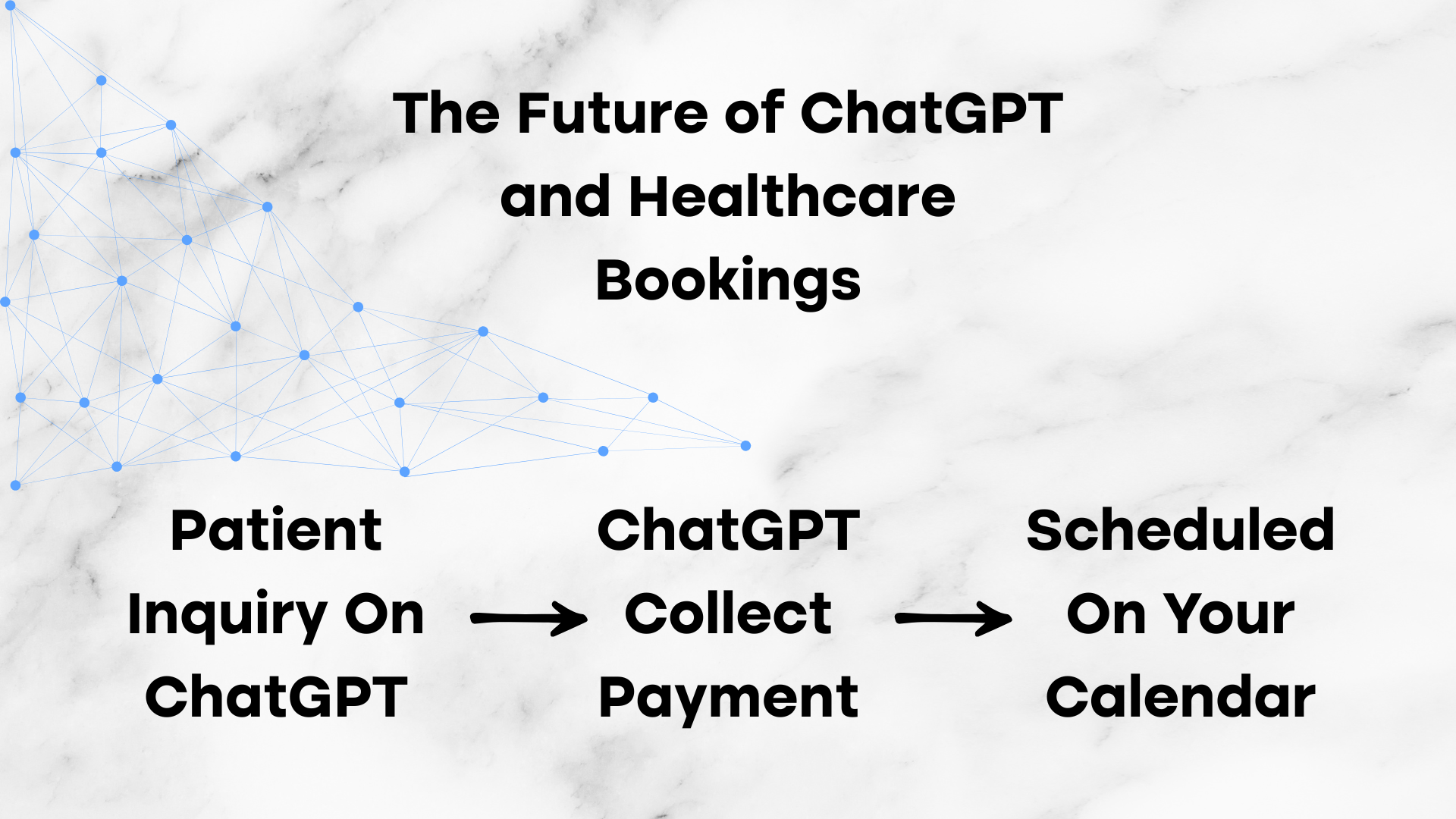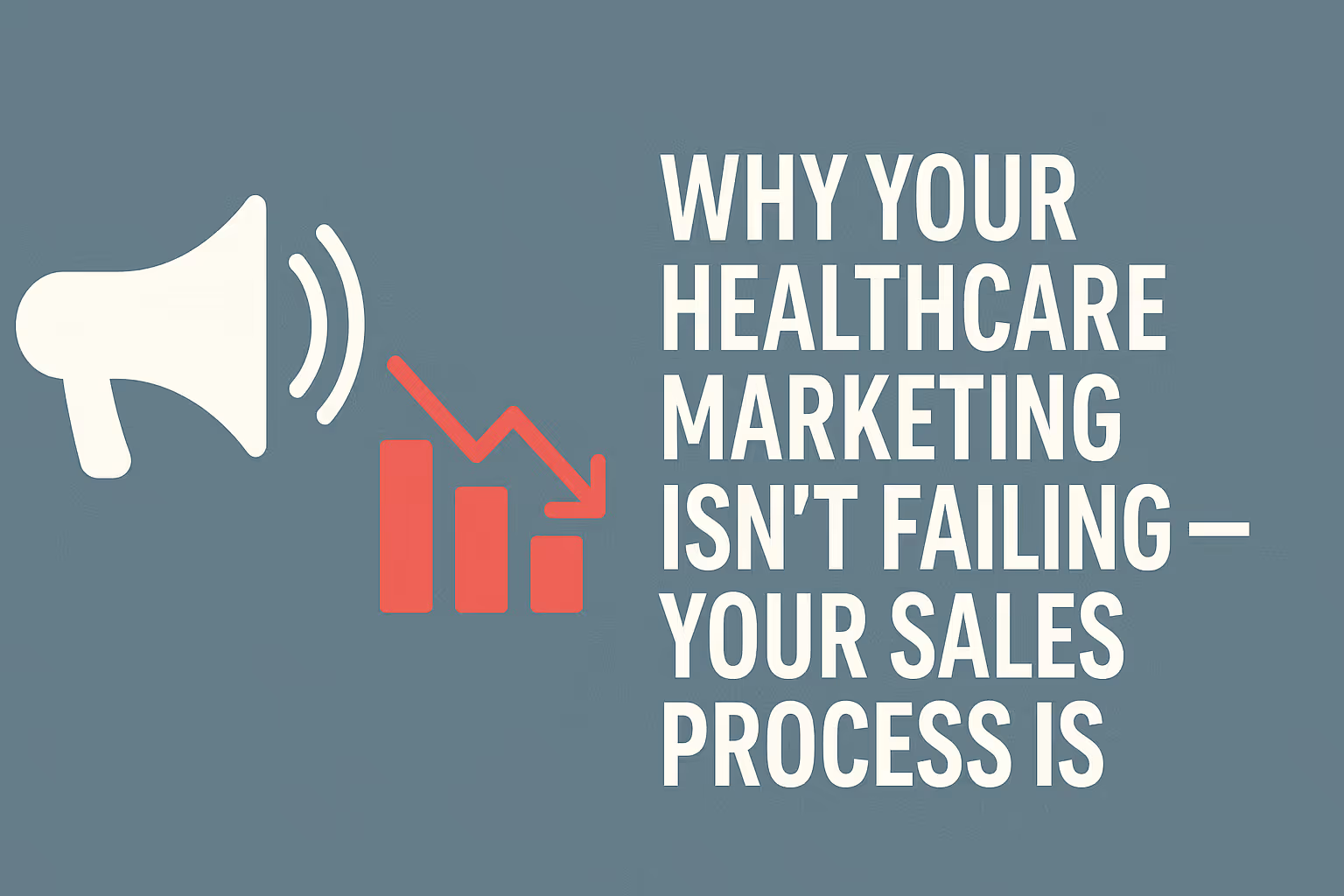Read more Articles
Keep up to date with medspa marketing strategies.

For medical clinics looking to automate some of their tasks they may look towards automations. From appointment scheduling to patient follow-up, the systems you use must not only communicate with each other but do so reliably and in real-time. That’s where webhooks come in and if you’re using Optimantra as your EHR, setting up outbound webhooks could fundamentally change the way your clinic functions behind the scenes.
Before we start, Optimantra does not support inbound webhooks. That means you can’t push external data into the system. For example, having a patient book on Calendly or your google calendar will NOT reflect inside your Optimantra calendar. However, what Optimantra does allow is the ability to send data outward. That means if someone books an appointment within Optimantra, you can send that data to your CRM, automation platform, or custom app via a webhook and automate downstream tasks instantly.
For most practices, the primary reason to enable outbound webhooks is to bridge the gap between scheduling and patient engagement. Whether you’re using tools like Zapier, GHL, Or Hubspot to trigger SMS campaigns or Make.com to create custom automations, you’ll need the right webhook configuration to make it all work.
Here’s how to set it up:
First, decide where you want your Optimantra data to flow. Most users start with Zapier or Go High Level (CRM Systems), which will generate a webhook URL designed to capture the data. Your webhook URL should look something like this:
https://hooks.zapier.com/hooks/catch/123456/abcdef
The webhook URL serves as the endpoint where Optimantra sends data once a trigger event occurs, such as a new appointment being booked. What’s important to remember is that, at this stage, all you need is the URL itself. While the concept of webhooks can seem technical, this step is often the simplest — yet frequently misunderstood. Think of it as the address where Optimantra delivers your data.
Once you’ve copied your webhook URL, log in to your Optimantra account. From the main dashboard, click the gear icon in the top-right corner to access Settings.

Navigate to the left-hand sidebar and scroll to the section labeled “Marketing.” Click to expand it, and then choose “CRM Integration.” Even if you’re not technically connecting a CRM, this is the correct section for setting up any webhook.
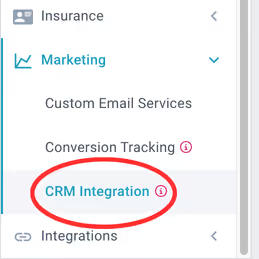
From here, select “Add New Out-Bound Webhook.”
You’ll now be prompted to enter a few details:
At this point, Optimantra will also ask what data fields you want sent. While it may be tempting to limit the payload for simplicity, in most cases it’s best to allow all available fields to be included. This makes it significantly easier to map data later in your CRM or automation platform and opens up future opportunities for segmentation, reporting, and targeted outreach. In the image you can see that I have everything selected in case I want to use the future data later.
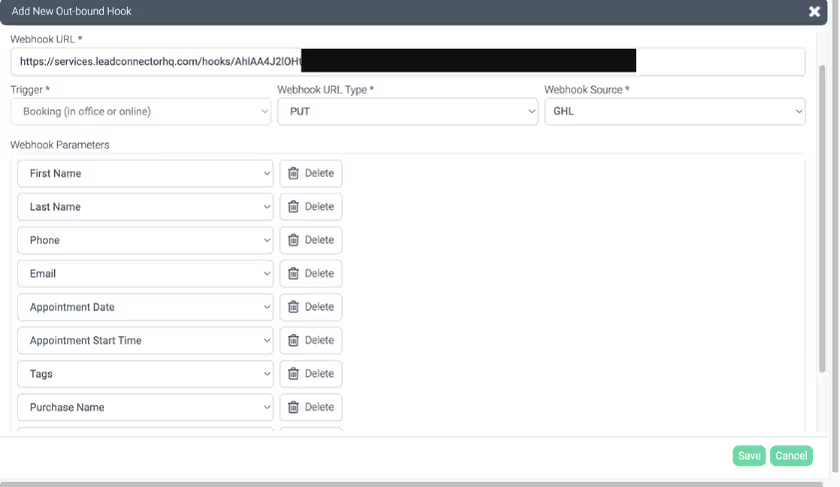
After saving the webhook, the next step is validation. Begin by booking a test appointment directly through your Optimantra calendar. Then, check your external system to confirm the data came through.
In the example below, we used GoHighLevel as the receiving CRM and successfully captured JSON payloads from Optimantra. Sensitive data like patient names and emails have been redacted for HIPAA compliance, but the structure confirms successful data transfer.
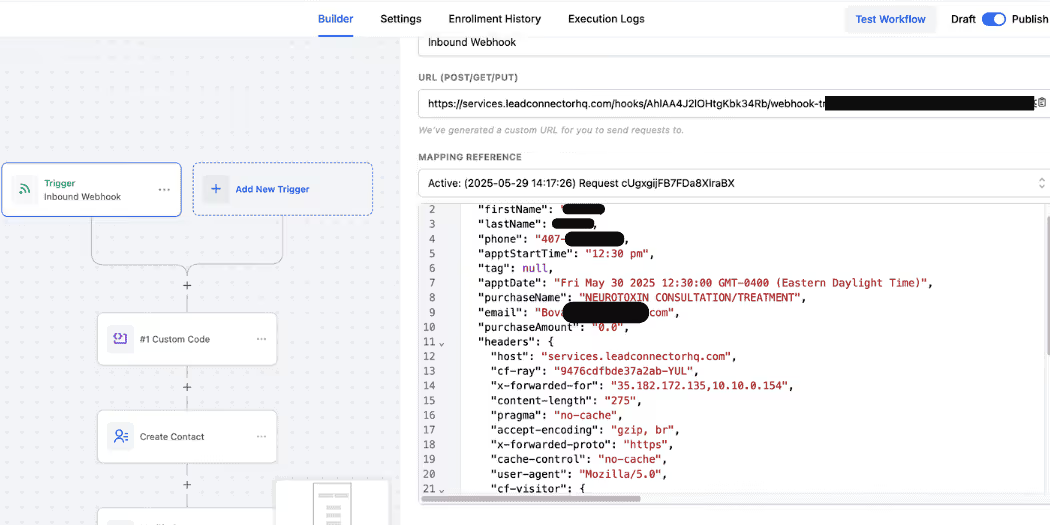
If everything looks good, your webhook is now fully functional — and you can begin building automations, reminders, lead tracking workflows, and more based on the data that’s now flowing out of your EHR in real time.
Once your webhook is successfully sending data, the next step is mapping that data inside your CRM or automation platform. Data mapping is the process of linking fields from Optimantra (like patient name, appointment time, or service type) to the corresponding fields in your CRM—ensuring everything flows to the right place automatically. Without proper mapping, your automation won’t function the way you expect, making this step critical for any downstream workflows like reminders, follow-ups, or lead tracking. If you're unsure how to map and parse incoming webhook data, check out our full guide on webhook data mapping here.
For medical clinics juggling multiple software platforms or are just very busy , automation is a competitive advantage. Webhooks allow your team to act faster on leads, track patient touchpoints more effectively, and eliminate tedious double-entry that leads to burnout.
Webhooks are just the start of building a seamless patient experience.
Let’s make your entire marketing system work this efficiently.
Book a Free Strategy Call with NexaMed and see how automation, SEO, and lead systems can transform your growth.
Already optimizing your workflows? Don’t stop there — learn how our Medspa SEO and Patient Lead Generation services bring new clients straight to you.
We build predictable patient acquisition systems that deliver real, trackable ROI for medspas.
Keep up to date with medspa marketing strategies.